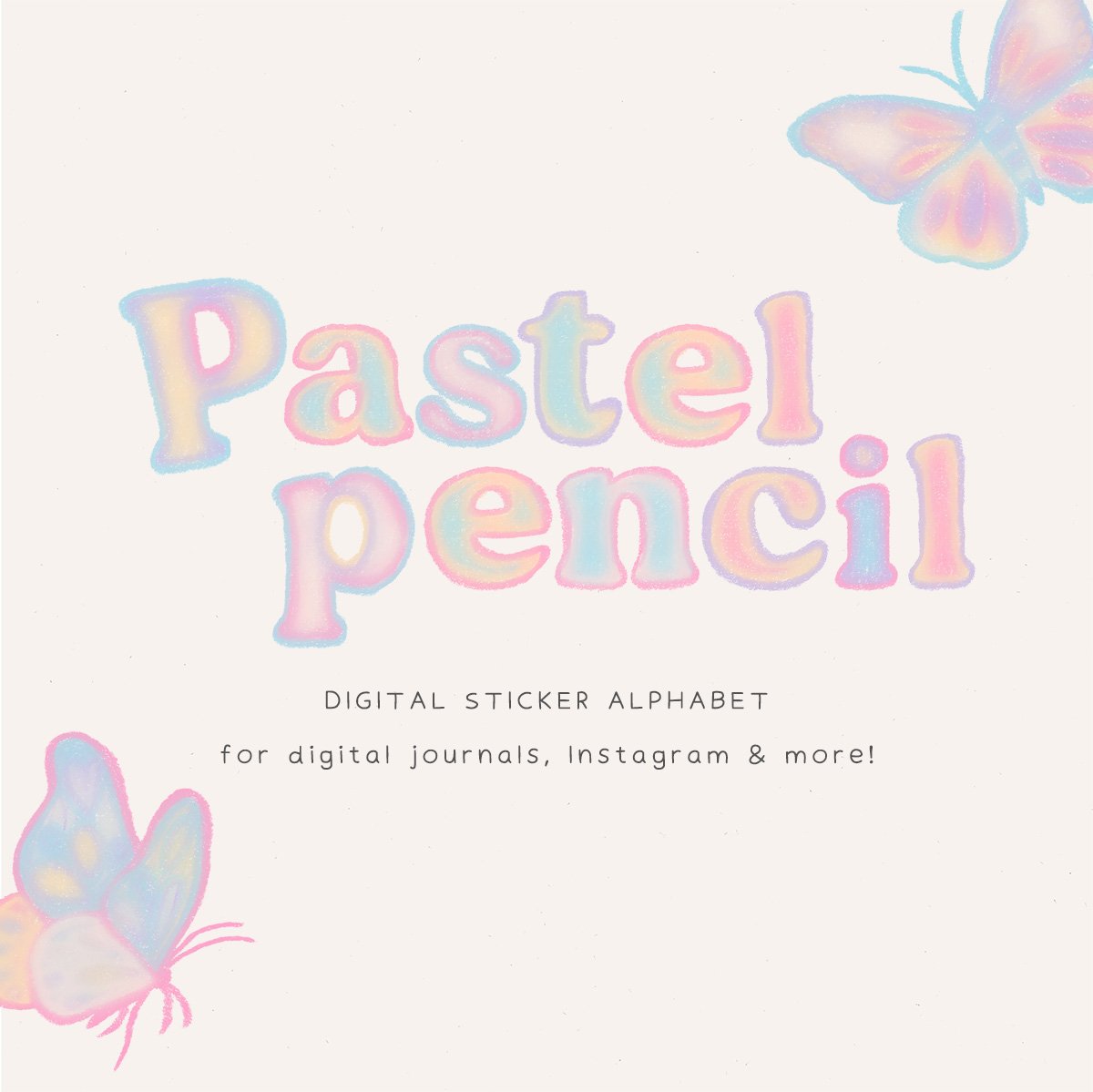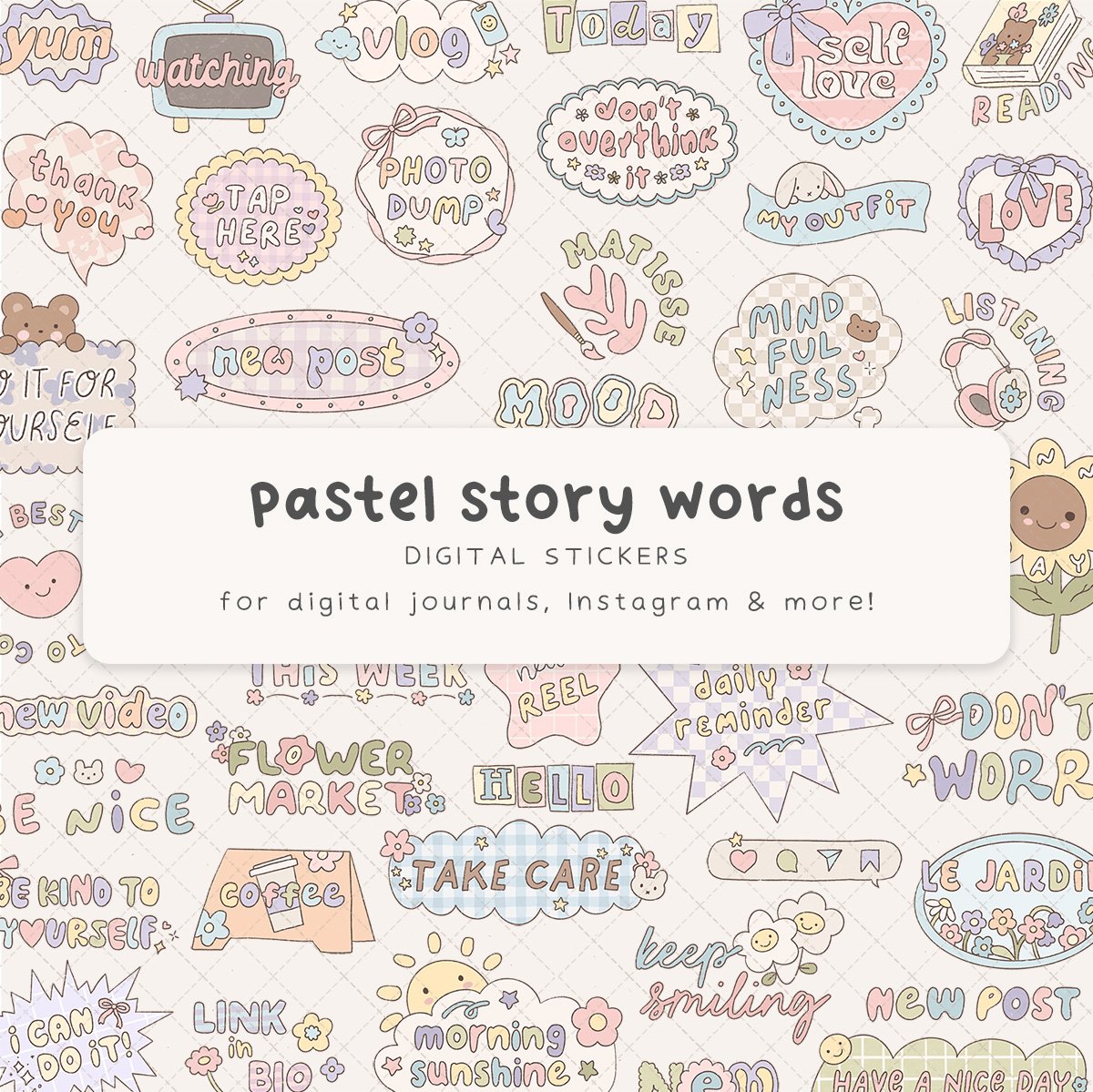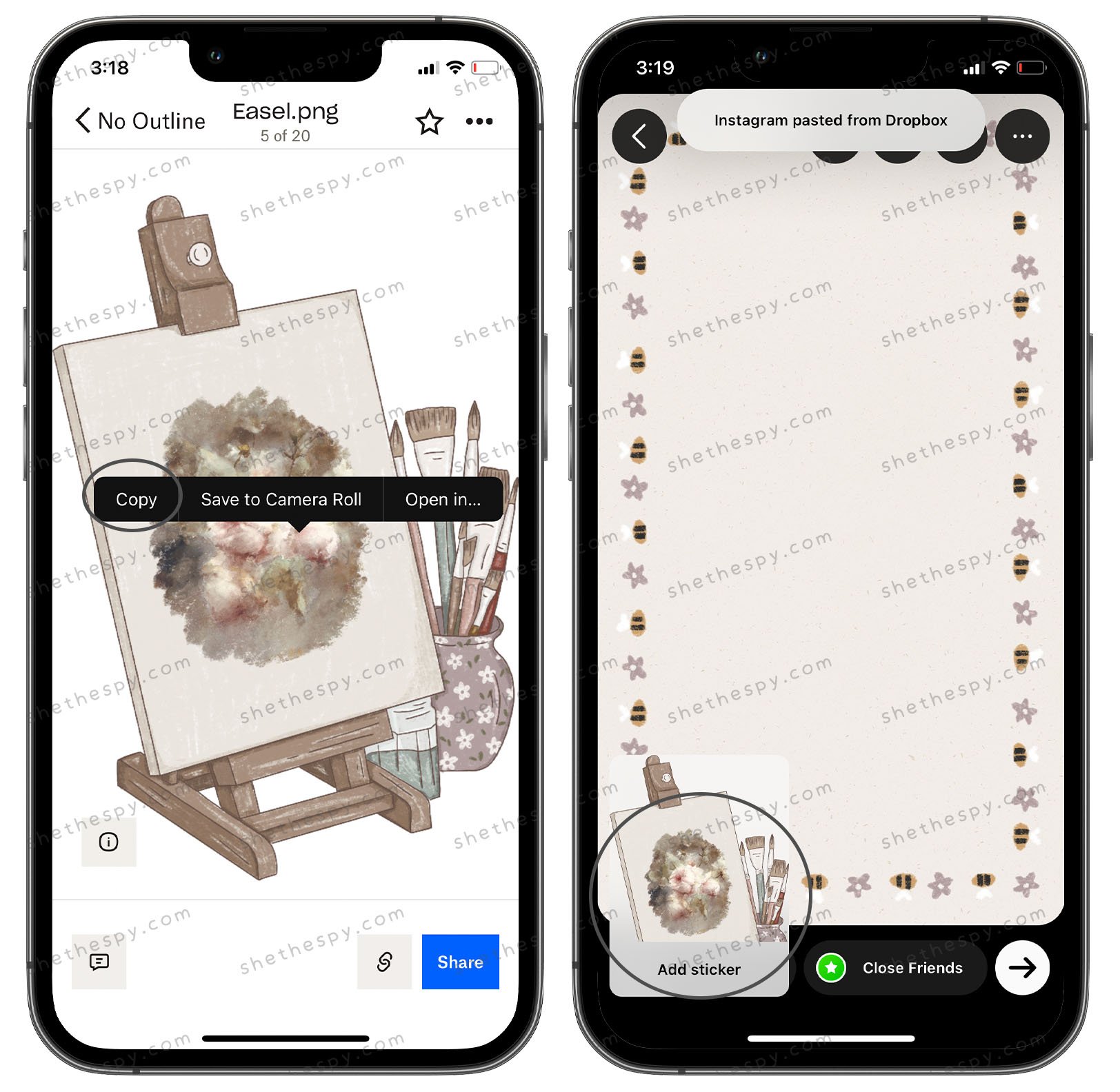How To Use Digital Stickers On Instagram Stories
What are digital stickers?
She The Spy Digital Stickers are transparent digital elements. Digital stickers can be used to create aesthetic unique Instagram stories, decorate your digital journal, collage your posts & more!
Getting Started
Firstly, download your files & save to your device.
After purchasing our digital sticker pack/s, you will be re-directed to an order confirmation screen with an instant download link.
The download link will also be emailed you. You will receive two automated e-mails from our website. One will be your order confirmation e-mail, and the other will be an e-mail containing the instant download link/s to your new digital goodies! This download link expires in 24 hours, so make sure to download within this time frame. If your download link has expired, contact me here with your order number & I’ll send you a new link.
Open the digital download e-mail on your iPad and tap the download link. Your download may open in Safari. Select Save to Files.
Our digital stickers are delivered as a ZIP file containing individual PNG (transparent) files suitable for digital use.
In your ‘Files’ app, tap on any zip files to uncompress them.
You can leave your digital stickers in your ‘Files’ app or choose to export the PNG files to your camera roll, drop box or google drive.
3 Methods To Use Digital Stickers On Your Instagram Story
Method 1 - Copy & Paste From Camera Roll
Open your instagram story.
Open your camera roll and choose a sticker.
Tap the share icon and select Copy Image
Open your instagram story, and the copied sticker will pop up in the bottom left. Tap to add to your story.
If the pop up does not appear: Select the text tool in Instagram stories. Hold down, and choose Paste to add the digital sticker to your story.
Note: Android users may need 3rd party app to copy & paste from camera roll, such as SwiftKey Keyboard.
Method 2 - Using Instagram’s Camera Roll Sticker
(Note: There have been reports that this method can be buggy depending what Instagram update you have.)
Open your instagram story.
Open the sticker menu, select the camera roll sticker icon. (Pictured)
Choose the digital sticker you wish to use.
Method 3 - Using Dropbox Or Google Drive
Save your digital stickers to an app such as Dropbox or Google Drive.
Open your instagram story.
Open dropbox/google drive and select the digital sticker you wish to use.
Hold down and select Copy.
Open your instagram story, and the copied sticker will pop up in the bottom left. Tap to add to your story.
If the pop up does not appear: Select the text tool in Instagram stories. Hold down, and choose Paste to add the digital sticker to your story.
Note
TIP: Save a copy of your digital stickers on another device, just in case!
TIP: Do not crop PNG files once saved to your camera roll. This will remove the file’s transparency.